When Logitech discontinued its popular line of Harmony universal remotes last year, the company promised that existing products would continue to be supported. That alleged “support” was put to the test for many users last week when Harmony’s integration with Alexa voice control suddenly stopped working without explanation, and the standard array of troubleshooting suggestions that you’ll get out of a Customer Service representative fail to resolve it. If this happened to you, rest assured that the issue can be fixed and your voice control restored. I’ll walk you through it.
Like most home theater owners, I have a great number and array of electronics in my system, so many that operating each individually with its original remote is simply not practical. Tying them together in a universal remote programmed with a host of macros is essential. I started with the Harmony brand ages ago and have generally been happy enough to continue with it through the years. Currently, most of my devices are programmed into a Harmony Hub, which I’ve integrated with Amazon’s Alexa. This has made it very simple to turn on my entire home theater system with one simple voice command when I enter the room. At least, it did until the Alexa portion stopped working last week. Although I was still able to operate the Hub manually through the Harmony app on my phone, voice control simply failed to execute. When I told her to “Turn on home theater,” Alexa would make a chiming sound to indicate that the command was acknowledged, but nothing would happen.
My assumption is that Logitech must have pushed through a software update behind the scenes that broke Harmony’s link with Alexa. This isn’t the first time something like that has happened. However, the usual solution to this problem (which is to disable the Harmony skill in the Alexa app and then re-enable it again) doesn’t work this time. I also tried unplugging and resetting both the Harmony Hub and my internet router, to no avail. I tried every other troubleshooting tip on the Logitech web site and on various other web pages I found through Google, but none of them were written recently and none had any effect on this latest breakdown.
After a couple days of frustration, I finally found a solution that actually worked, buried in a thread on Reddit. I make no claims to having solved this problem myself. I offer credit to Reddit posters “Smooth_Distance_6867” and “BeFlatLine.” I’m reposting their instructions here (expanded a bit with additional detail and reworded for clarity) for the benefit of anyone else experiencing this issue who hasn’t ventured to Reddit or come across the answer yet.
Steps to Fix the Harmony and Alexa Link
Before starting, know that you will need your wireless network password, as well as your Logitech user ID and login password. You should have established those when setting up the Harmony Hub in the first place, but it’s a good idea to make sure you’ve got them handy in case your device doesn’t have them saved.
- Unplug the Harmony Hub’s power cable.
- With the Hub unplugged, hold down the Pair/Reset button on the back of the unit. (I used a small screwdriver to press it.)
- While still holding that button, plug the Harmony back in.
- Continue to hold the Pair/Reset button for an additional five seconds. The light on the front of the Hub should start flashing red. You may release the Pair/Reset button once that happens.
- Open the Harmony app on your smartphone, tablet, or other mobile device. Make sure the Location service and Bluetooth in the device are currently active.
- Navigate to “Switch Hubs.” You should see the name of your Harmony Hub on the page.
- Long-press that Hub name and select “Forget.”
- Close the Harmony app.
- Go to your device Settings and force-stop the Harmony app.
- Under the Harmony app’s Storage & Cache page (still within your device Settings), clear both Storage and Cache.
- Reopen the Harmony app. At the prompt, select “Set Up New Hub.” (Allow access to the device’s Location service if asked.)
- Follow the instructions to set up a new Hub. This will entail reconnecting to your wireless network.
- This should bring you to a Logitech sign-in screen. Log in to your Harmony account. Accept the Software License Agreement.
- You should now be taken to a screen asking if you want to restore your devices or add a new remote. Select “Restore.” (If more than one remote is listed to restore from, be sure to select the correct one you want.)
- After a couple moments, the setup will complete and you will be taken back to Harmony app’s main control screen. If everything worked, all of the devices and activities you expect to see should be listed, just as they were at the start of this process.
- The big difference at this point is that Alexa voice control should also be restored and operational once again. Test it out by telling Alexa to turn on your home theater (or whatever prompt you normally use).
These steps worked for me, and I can now turn on all of my home theater equipment with Alexa. Be advised, however, that you may need to go through these steps all over again if you should unplug your Harmony Hub for any reason or have a power outage. I discovered that the hard way while writing this article. I unplugged the Hub to take the photo you see above, only to find that voice control was inoperative after I plugged it back in. Thankfully, I can confirm that following all of the steps restored everything once more.
I hope this helps someone out there.



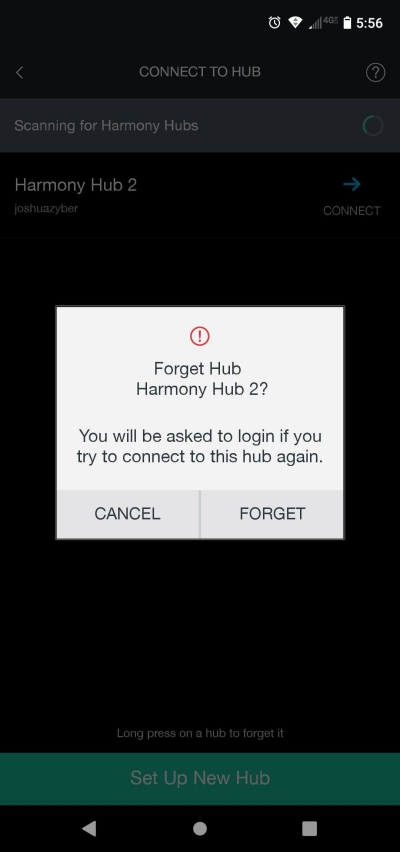
Good article. But before I try it, one instruction I don’t understand. Where you say: “Go to your device settings and force stop the Harmony app.” Where exactly is this???
LikeLike
In your phone or tablet, go to Settings/Apps/Harmony then choose Force Stop. That should do it.
LikeLike
Thanks for this link. I have been trying for days to get Alexa to work again with Harmony Hub and finally this has succeeded. Allan K
LikeLiked by 1 person
LikeLike